The common task while administrating Kademi website is doing a group email sending for multiple users or user groups to provide them new information or invite new users to visit new site or feature. Kademi group emails feature provide such functional. It’s very flexible and could be used for multiple tasks.
This page is designed for provide a full toolkit to manage group emails job. It’s contains five tabs:
Send information
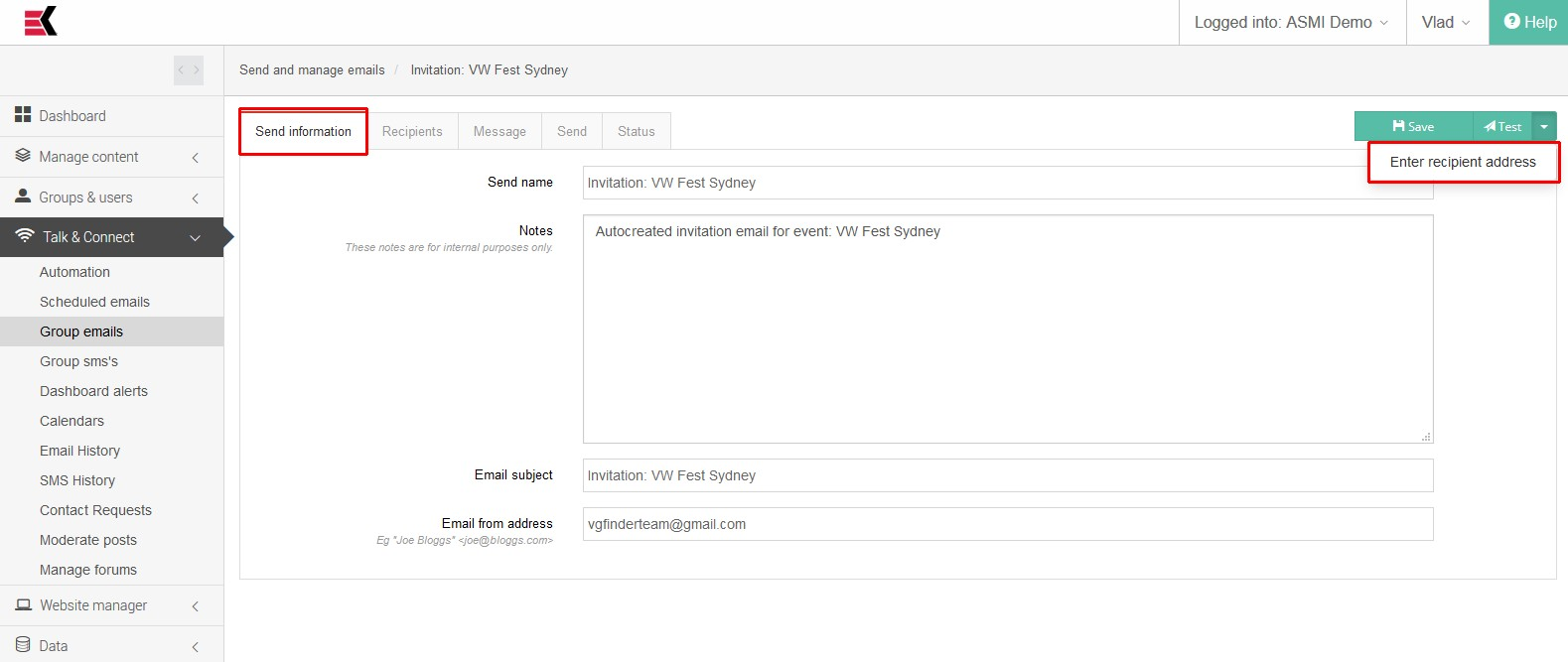
- Send name - user-friendly name of the job
- Notes - notes for administrators internal use
- Email subject
- Email for address - to specify a email address for emails should coming from
Recipients
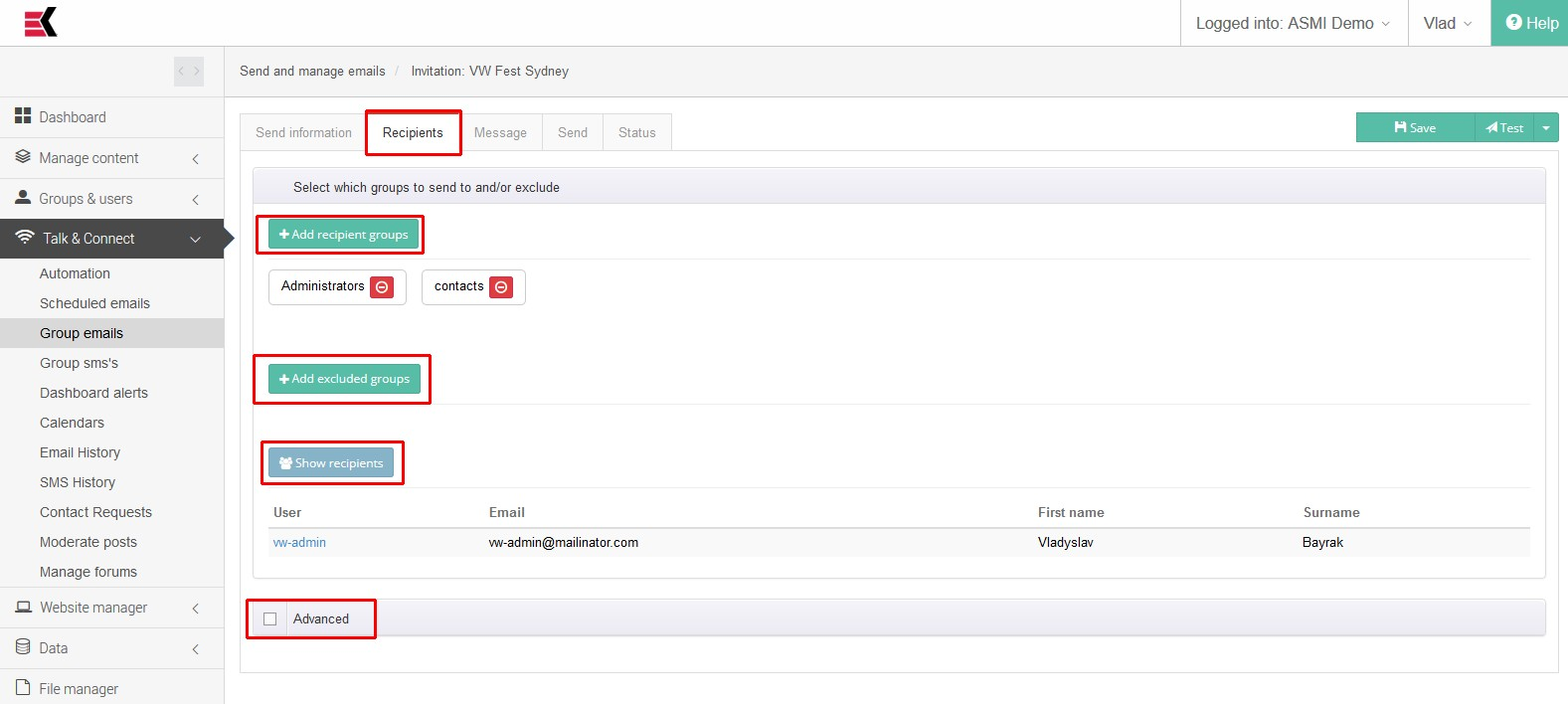
Here you add or remove recipients which will receive this email. This could be done by one of next tools:
- Standard include/exclude mechanism which allows you to select which group you want to include or which one should to be excluded of the recipients final list
- You could use advanced XML rules to specify more complex expression for selecting recipients for your job
For reviewing all recipients, which will get your email you could use a “Show recipients” button. It will expand a complete list of those users, which falls into conditions that you have been selected.
Message
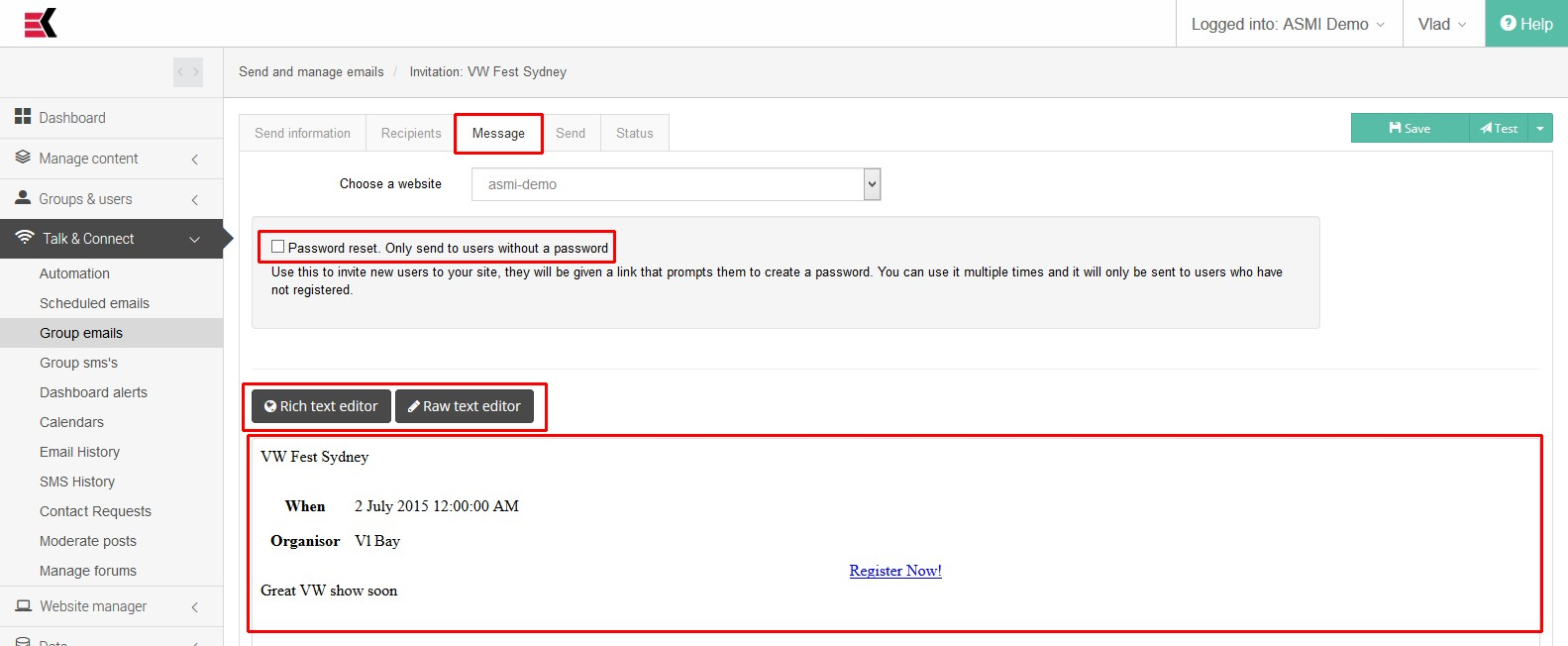
This tab provides all tools for editing a body of your message.
- Choose a website - you’re choosing a template which will be used in email sending
- Password reset checkbox - use this to invite new users to your site, they will be given a link that prompts them to create a password. You can use it multiple times and it will only be sent to users who have not registered
- Reset password link text - the name for the reset password link, e.g. “Click here to begin” for example
You could use either rich text editor for editing text in WYSIWYG editor or raw text editor for editing message body as html page in HTML editor. The common choice is to combine these two modes.
The message body can be personalised with template code using the MVEL templating language. eg
@{profile.firstName}
You can embed links in the body which will autologin the recipient user. Eg
<a href="http://mydomain.com/profile?@{login}">go to your profile page</a>
Send
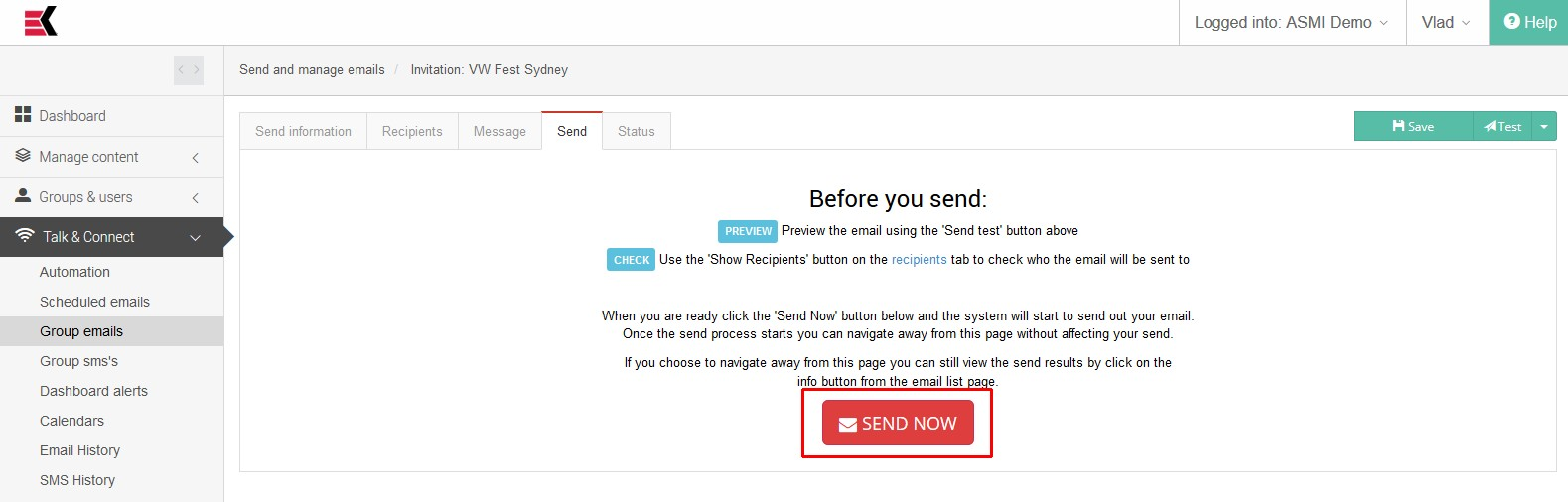
This tab provides you instructions for sending email and gives a big “Send” button to start job. Here is main things while you preparing to send your emails:
- Do not forget to save your job while doing some changes in it’s configuration
- Preview the email using the 'Send test' button above (use a choose recipient feature to select your own email address)
- Use the 'Show Recipients' button on the recipients tab to check who the email will be sent to
When you are ready click the 'Send Now' button below and the system will start to send out your email. Once the send process starts you can navigate away from this page without affecting your send. If you choose to navigate away from this page you can still view the send results by click on the info button from the email list page.
If you need to cancel this task, you have to go rapidly to status tab and press “cancel” button.
Status
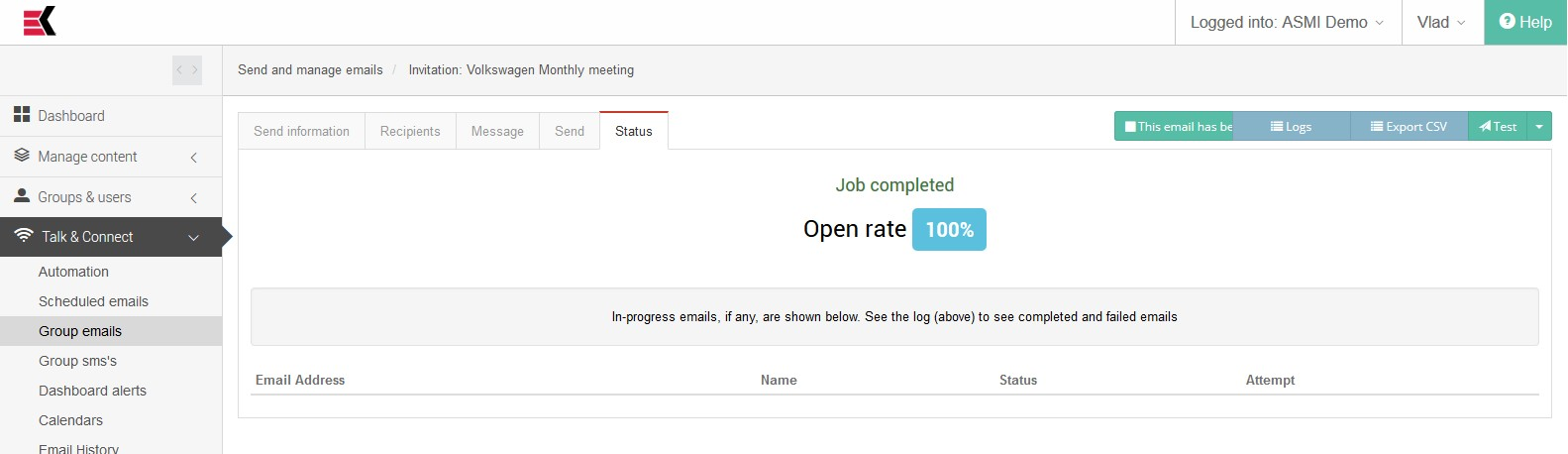
This tab provide a detailed information on email sending while it is sending. There is a list of in-progress emails which are sending at the moment.
There is also a “cancel” button on this tab while sending is in progress. Use it to immediate termination of the task.
Interface of this page also contains several buttons:
- Save - for saving entire progress
- Test - for send test email (if you choose to specify recipient address you have to provide it’s email address and the email address of the existing user to copy rules for email composting)
- Logs - this button leads you to email job details page
- Export CSV - for export email sending details into the CSV file

Ask a question, or offer an answer